New, Easier Way to Get Started—With SoftChalk Cloud
The SoftChalk team is excited to announce that there is a new, easier way to get started creating online lessons in Softchalk Cloud!
We heard your feedback—new users with SoftChalk Cloud asked for a faster, easier way to get started—without the requirement to install the Create App to create lessons. And now you can!
New functionalities have been added to Create Online, the SoftChalk Cloud editor that runs in your web browser (no need to install any software!), so that you can create a new lesson, apply a theme, add activities, media, quizzes, and create an Overview Page. All of the standard features for creating and editing your SoftChalk lessons are now available in Create Online.
If you don’t already have a SoftChalk Cloud account, request a 30-day free trial and start creating and editing your own lessons.
Check out these three new short videos that show how to create lessons using Create Online:
- Create Online: Getting Started 1
- (create a basic lesson, apply a theme, save and preview)
- Create Online: Getting Started 2
- (add videos, tooltips, and an overview page to your lesson)
- Create Online: Getting Started 3
- (add images and activities to your lessons)
Create Online vs Create App: FAQs
Q: I’m confused. What is the difference between Create Online and the Create App?
A: For those who aren’t familiar, here’s a quick refresher on the two lesson editing options available to SoftChalk Cloud users.
- Create App: our legacy authoring app is SoftChalk Create—it runs as an app outside of your browser, and is integrated with your SoftChalk Cloud account. It can be installed on both Windows and Mac computers. It has the full functionality you need to create and edit engaging, interactive lessons.
- Create Online: runs within your web browser so no additional software to install. It’s great for new users who want to get started quickly. It’s also a quick and easy way to edit lessons you’ve saved in your SoftChalk Cloud account. It has all of the standard features for creating and editing online, interactive, lessons.
Q: With the updates to Create Online, does this mean the Create App is going away or is no longer available?
A: Absolutely Not! The Create App is still available and will continue to be available. Now you have two options for how to create and edit your lessons. You can use one, or the other or both!
Q: Are lessons created in one editor compatible with the other editor?
A: Absolutely Yes! The lessons you create in either editor are compatible for editing in the other editor.
Q: Why would I want to use Create Online in place of the Create App?
A: Create Online
- makes it faster and easier to get started creating lessons because it runs in your browser, so there is no software to install.
- can run in any standard web browser (Chrome, Firefox, Safari, Edge) so you can use it on any device (computer, laptop, tablet, mobile device) that runs a supported browser
- has all the standard features for creating and editing lessons but is not as fully featured as the Create App. (But stay tuned, we are working to continue upgrading Create Online until it has all of the same features as the Create App!)
Q: What features does the Create App have that Create Online does not?
A: The Create App has the complete feature set for creating and editing lessons, including these features not yet available in Create Online:
- Theme Builder for creating your own customized themes
- Media Search for searching image and video repositories for content to use in your lesson
- Equation Editor to add equations to your lesson and your quiz questions
- Ability to create sidebar panels
- Ability to name your lesson pages
- Ability to save Learning Objects (activities and quizzes) into your cloud account for reuse
Q: What additional features can we expect in Create Online in the near term?
A: All of the features available in the Create App will eventually be added to Create Online. We’re currently working to add a new equation editor (that includes both a math and chemistry editor) to Create Online. We are also working on including the ability to handle personal and custom themes, and ability to create sidebar panels and page names.
How do I Create a Lesson with Create Online?
It’s easy. Login to your SoftChalk Cloud account. Choose My Content, then Lessons. You may either click the ‘+’ icon associated with one of the folders in your lessons list, or under Actions choose Create Lesson in Create Online.
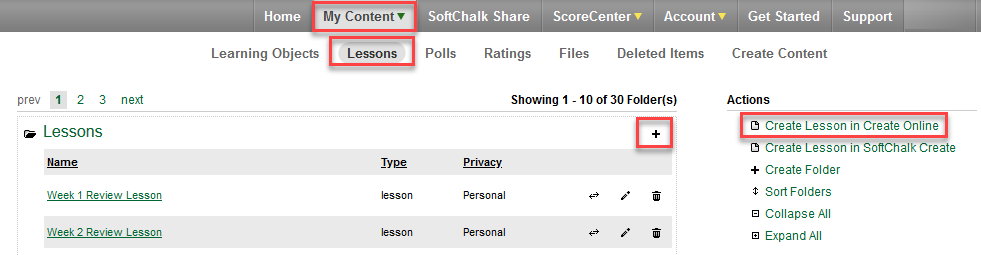
How do I Apply a Theme with Create Online?
- You can modify your Theme, Layout, and other lesson properties in Create Online. From the Create Online toolbar, choose the Properties icon:
- This will open the Properties Dialog. Make your selections as appropriate.
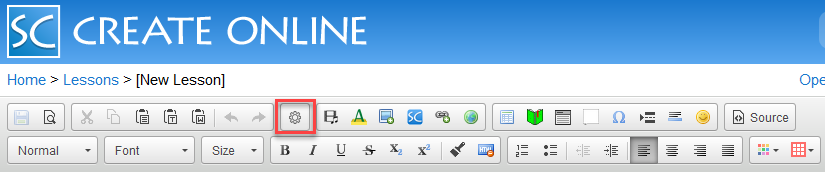
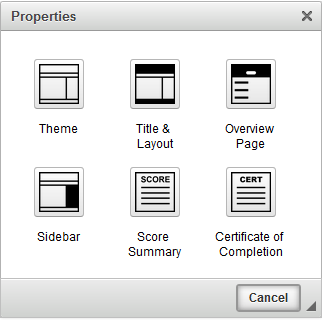
If you have any additional questions or issues, please contact us at help@softchalk.com.

.png)
Leave a Reply