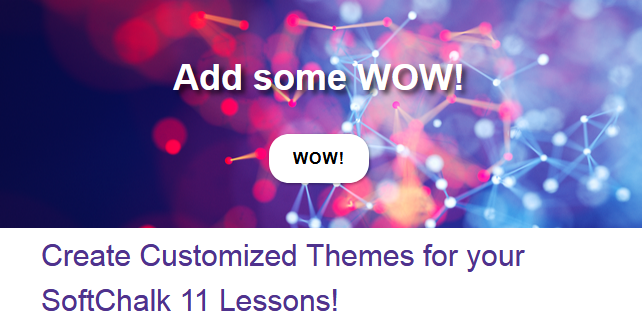
New in SoftChalk Create 11—THEMEBUILDER!
We’re super excited to share the latest, highly-requested, new feature in SoftChalk Create 11―ThemeBuilder! As many of you noted, with the release of Create 11 last May, the old ‘StyleBuilder’ tool was no longer available. And that’s because we were working on a replacement feature―ThemeBuilder. It has all of the functionality of the old StyleBuilder tool, plus much more!
Examples
Take a look at some examples of lessons with themes created using the new ThemeBuilder tool:
Image Gallery
A fantastic new feature of ThemeBuilder is the background image gallery―we’ve provided a variety of background images you can use in your lesson banner, overview page, and footer. With these images, you can choose a full color image or you can choose a desaturated version of the image.
When you choose a desaturated image, you can combine the image with a background color to get a customized, colorized version of an image. Here are two example lessons with the same background image―one using the full-color image, and one using a desaturated version of the image with a background color. The possibilities are endless!
Additional New Features
There are many more new options in ThemeBuilder, including:
- Upload and use your own background images
- Add your own logo to both the lesson banner and the overview page
- Make your logo a clickable hyperlink
- New border styles for your sidebar panels
- Customizable TOC options
Upgrading Old Styles to New Themes
It’s really easy to upgrade a style from a previous version of SoftChalk Create to a Create 11 Theme. Just open a lesson that uses the old style. Create 11 will automatically convert your old style to a new theme and save it for you! If you want to tweak it by applying some of the new V11 theme features, simply open ThemeBuilder (you’ll find it in the “Tools” menu in Create), choose your theme, make changes, and save. It’s that easy!
Get Creative!
Creating themes with ThemeBuilder is really creative and fun! Here’s a short video that shows you the basics. Enjoy!
Don’t see the option to upgrade? This FAQ may help! If you need additional assistance, please contact our Support Team at help@softchalk.com.


Leave a Reply