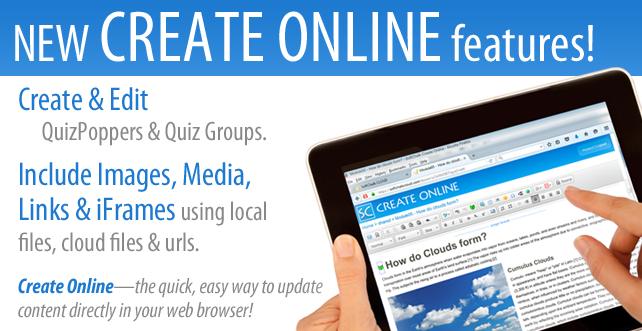
There are two kinds of SoftChalk Users out there—those who know about Create Online, and those who don’t!
If you’re one of the former, you’ll be excited to learn that we’ve just released a bunch of new features in Create Online! More about that below!
If you’ve never used Create Online, now is the time to check it out—because it’s better than ever and will make your life easier, and save you time!
First—the New Features!
Until now, Create Online had basic features for adding and editing text, and inserting hyperlinks.
With this latest update, you can also:
-
Create and Edit QuizPoppers and QuizGroups
-
Add Images from local files and from your SoftChalk Cloud ‘Files’ content area
-
Add Media (audio/video) from local files and from your SoftChalk Cloud ‘Files’ content area
-
Create Links and iFrames using local files, cloud files, and urls.
-
Embed SoftChalk Cloud Polls, Ratings, and “zipped” packages stored in your SoftChalk Cloud ‘FIles” content area
The new features are all accessible via the editing toolbar in Create Online. Stay tuned! We’re working on adding even more features in the coming months—including the ability to create and edit activities.
Second—for the Newbies…
If you’ve never tried Create Online, you’re missing out! Here’s why:
-
Convenience: Create Online runs in your browser (no Java app install required). That means you can use it on your iPad, tablet, and even your phone! Have you ever been on the go and only had your iPad or phone available to make revisions? Create Online makes it possible!
-
Save Time: Create Online is quick and easy—find your lesson in SoftChalk Cloud, click the icon to start Create Online — you’re editing. It’s a lot faster than starting up the full Create app.
Try it Out!
To use Create Online, simply log into your SoftChalk Cloud account, go to “My Content/Lessons” to view the lessons you’ve previously saved in Cloud. Click the ‘pencil icon’ associated with your lesson. It looks like this:
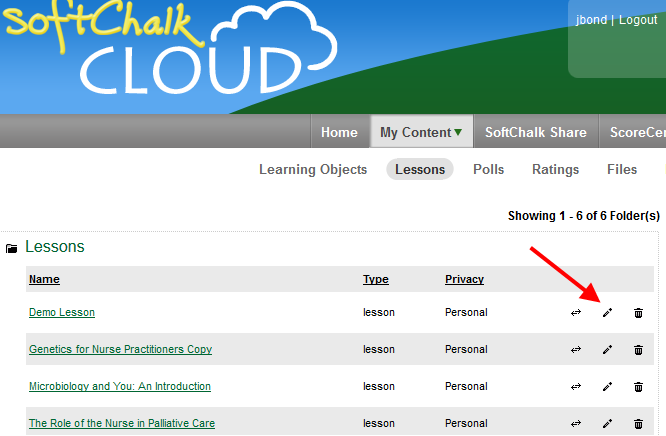
Once your lesson is open, you’ll note the interface looks a lot like Word or Google Docs. The toolbar across the top of your lesson offers the options for making edits. You’ll find the newest features in the button bar highlighted in the image below:
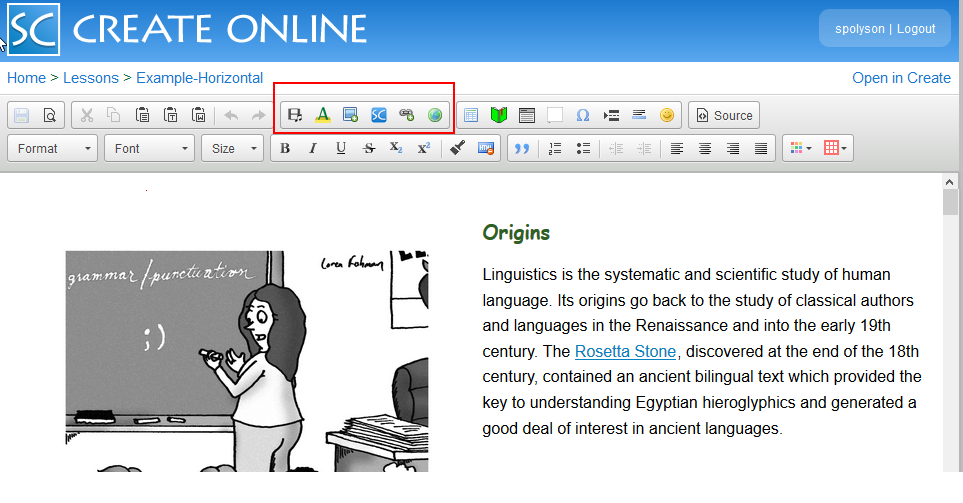
We hope you enjoy using Create Online! Let us know if you have any questions or suggestions for new features or improvements by sending email to help@softchalk.com .

Leave a Reply