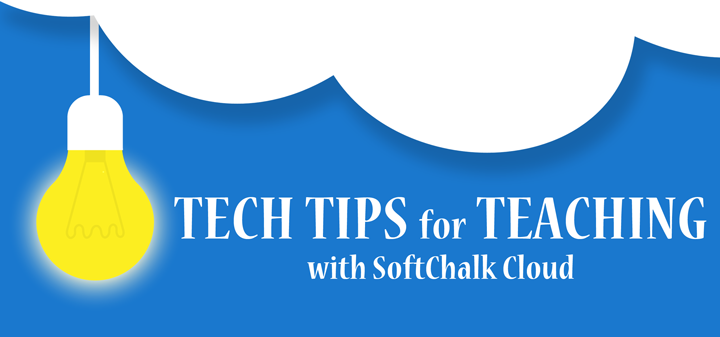
Tech tip of the month…
Create Folders in the Cloud to Share Lessons
Do you want to to share your lessons with colleagues? Do you want your students to share their lessons with you, the instructor? All you have to do is create a folder in the Cloud and share it with those you want to have access. They’ll be able to view, edit and save the lesson so you can collaborate together!
Just follow these quick steps to create and share a folder:
- Login to your Cloud account and navigate to My Content/Lessons
- On the right, click Create Folder
- Give it a name and click the Create Folder button
- Find your folder in the Lessons area and click the Share icon
- Type in the SoftChalk Cloud username(s) of those you want to share it with and click Add Users
- Click Share Folder to save your changes
See pages 126-129 in our SoftChalk Cloud User Guide for more details on creating and sharing folders.
Have additional questions?
Just visit our Support site for additional resources or to take advantage of our free, online training.

Leave a Reply