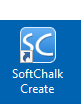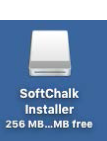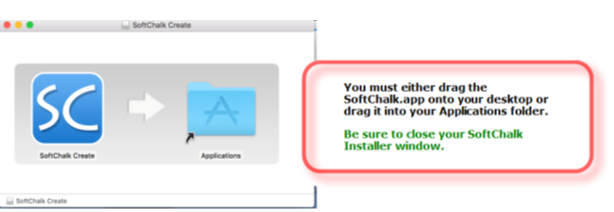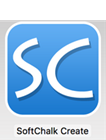Macintosh
- Download the SoftChalk Create App (Macintosh version) installer.
Download Macintosh Installer
- Once the installer has downloaded, Click Open.
- On your desktop, double-click on the SoftChalk-Create.dmg file.

- Double-click on the SoftChalk Installer icon and you’ll see the SoftChalk License Agreement
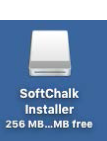
- When you click on “Agree” to agree to the license, you’ll see the contents of the disk image for the installer. IMPORTANT: To complete the installation, drag the SoftChalk app into your Applications folder and close the SoftChalk installer window.
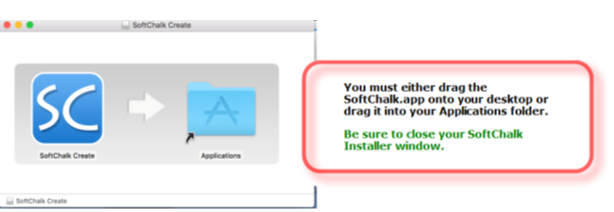
- Congratulations! You have installed the Create App successfully. Launch the Create app:
- Launch the Create app from your SoftChalk Cloud account (choose My Content, then Create Content from the Cloud menus)

- Or, launch the Create app by double-clicking the SoftChalk Create icon in your Applications folder:
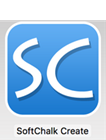
Contact help@softchalk.com if you have any problems installing the Create 11 app on your Macintosh computer. |